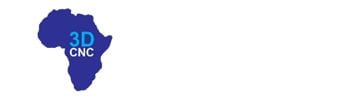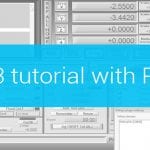Mach3 and Mach4 are highly popular CNC control software for controlling CNC machines. While both these software programs turn your PC into a multi-axis controller, there are important differences between the two.
Mach3 came out more than a decade ago, while Mach4 was launched in 2015 with an entirely new approach. With Mach4, Artsoft completely rebuilt their software incorporating all the learnings from Mach3.
It’s clear that Mach4 is more advanced and is the newer software. But Mach3 is still sold widely and remains popular. Which one do you need for your CNC Router Machine? While software license costs are important, the real cost is the time you spend learning the software.
You want to make sure you invest your time in learning the software that is most useful for your application. In this article, I’ve evaluated and compared Mach3 and Mach4 software on the most important parameters that matter to users.
Mach3 vs Mach4 – a Comparison
I have reviewed Mach3 and Mach4 control software considering their performance on parameters like User Interface (UI), Operating System (OS), features, learning curve, cost, and compatibility among others. Mach4 is available in two versions, “Mach4-Hobby” and “Mach4-Industrial”.
User Interface Comparison- Mach3 vs Mach4

Being the latest version, the UI of Mach4 is more advanced than Mach3 and requires a minimum of 256MB of video memory for its optimal operation. On the other hand, Mach3 only requires 32MB of video memory. To display all the buttons, numbers, overlays, and tabs properly, you need a screen resolution of at least 1024 x 768 pixels. Else, you may face overlaps and erased parts in the interface.
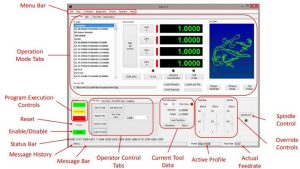
Mach4 is the winner considering the UI as it has a unified Graphical User Interface (GUI) that allows you to link a wide range of hardware within one unified interface. It also has a built-in screen editor that allows you to create custom controls in Lua Panels. Mach3 does not have such an editor.

Mach4-Industrial version has an advanced GUI which lets you professionally design the screens. Using it, you can take control of the animation, integrated tool table, G-code editor, work offset, and wizard packages.
Mach3’s UI has an old-school look with numbers and buttons tightly packed together. As a result, beginners may find it difficult to follow. You can manipulate the screen set and configure everything else in the Mach4 software. Its UI is more simple, responsive, and greatly customizable than Mach3.
System Requirements for Mach3 and Mach4
Both Mach3 and Mach4 are built to be used on Windows OS. Unfortunately, they do not support any other OS. If you plan to connect the computer to the CNC via a parallel port, you need to use the 32-bit version of Mach3 or Mach4 software. When using Mach3, you can install it on the 32-bit version of Windows 2000, Windows XP (all versions), Windows Vista, or Windows 7.
If you want to use Mach4, you can install it only on the 32-bit version of Windows 7 or Windows XP (version 4.2.0.4162). For controlling your CNC Router machine with an external controller, you can use both 32 and 64-bit versions of Mach3 or Mach4 software.
In such a case, you can use Mach3 on Windows 2000, Windows XP (all versions), Windows Vista, Windows 7, Windows 8, or Windows 10. For the same purpose, you can use Mach4 only in Windows 10, Windows 8, Windows 7, Windows XP (version 4.2.0.4162).
For running Mach4 smoothly, you need to use a minimum of 2GHz processor and 1GB of RAM. In the case of Mach3, you only need to use a minimum of 1GHz processor and 512MB of RAM.
If you are running large G-code files, especially 3D files, you will need to utilize a dedicated graphics card of 512MB for both Mach3 and Mach4. Considering the OS, Mach3 is the winner here as more versions of the Windows OS support it, and it only requires minimal processing power than Mach4.
Features of Mach3 and Mach4
Turns your PC into a 6-axis CNC Controller
A noticeable feature of Mach3 and Mach4 is their capability to control your CNC router using a computer. They can convert a standard PC into a 6-axis CNC controller without using microprocessors. This means you can use either Mach3 or Mach 4 to run 4-axis CNC routers machines.
You can even map controls to your computer keyboard if you use your PC as a controller. It will be a great help as it lets you map important controls like an E-stop or G-code run onto your keyboard.
To use your PC as a standalone controller, you need to have a parallel port on your PC to interface with the CNC router machine. When controlling all six axes together, you need to pass on data between the computer and the CNC machine at high speeds, a parallel port helps you achieve this as it transfers data almost in real-time.
However, most computer and laptop manufacturers do not provide parallel ports anymore. You can use external controllers like the Pokeys57CNC, which uses your computer’s USB or ethernet port.

The Pokeys57CNC has USB and Ethernet versions. Choose them depending on how you want to connect them with your computer.
All software versions under the Mach series have a dedicated diagnostics menu. It displays some of the important parameters to keep note of. One major parameter to look at here is pulse frequency. If your system is running properly, you should see a stable pulse frequency somewhere around 25600 Hz.
The diagnostics section also has a set of on-screen indicators that shows the status of all the inputs and outputs. Third-party plugin diagnostics also will show up under the diagnostics menu as and when you add them.
Unlike Mach3, Mach4 has a categorized diagnostic section with three options: Logging, Modbus, and Regfile. The Logging option opens up a logging facility, a handy error checking tool from which you can check event logs in real-time.
The Regfile option opens up a window with register values and variables. It varies for different CNC machines. Finally, the Modbus option has all the information about the status of the Modbus communication protocol.
Mach4 uses Programmable Machine Control (PMC) Ladder Logic for diagnostics and addressing CNCs. Mach3 does not use such a feature.
Tweaking Feed and Speed Rates
Both Mach3 and Mach4 have a conversational menu to feed in the type of material you are about to work on your CNC router machine. Once you select the material, the software will suggest recommended feeds and speeds depending on the operation you select. You can override the feed and speed rates originally programmed in the G-code to make little adjustments to your work.
Slave Axis
In Mach3, you can use up to three slave axes, but it does so by utilizing three of the six coordinated axes. Hence in Mach3, you can control a total of six stepper motors. If you want to control slave motors without losing coordinated axes you can do so by choosing a stepper driver with slave axis support.
Mach4 can control up to four slave axes without utilizing any of its coordinated axes. So it can control a total of 10 (6+4) stepper motors. You can even slave an axis without using any coordinated axes in the software by splitting your stepping direction signals from the breakout board.
Toolpath
The toolpath tab gives you a detailed idea of the highest and lowest axis values, rapid moves, and feed lines. The tool information box on the program run window shows the tool number, diameter, length and notifies when the tool has to be changed.
All versions of the Mach software have real-time cut feedback that shows the toolpath in green color as it cuts, giving you an idea of what is coming next. It also shows the estimated time to complete a job.
You can reverse run the G-code on Mach software. It will be a useful feature for plasma cutter users as it helps recover plasma faults. The G-code display box shows the loaded program. You can navigate through each line of the code and view its tool path.
The only difference between Mach3 and Mach4 in the case of toolpaths is their speed and quality. Mach4 can give high-quality toolpath renders at a faster speed than Mach3.
CAM Operations on a Mach Software
Mach3 and Mach4 cannot do CAM operations. However, you can use Vectric Software that can generate G-code.
Offline Mode
Mach3 and Mach4 have an offline mode that prevents any output from going to the motors if you want to run a simulation. To access the simulation feature, you will have to uninstall the parallel port drivers, which means you can no longer control your CNC machine. You will have to install the drivers again to control your machine.
LUA Scripting
LUA scripting is a feature available exclusively to Mach4. You can use the LUA programming language to edit and embed M-codes, modules, screens, and panels.
M-codes are used to run Macros that let you control various external devices like coolant pumps and vacuums. In Mach4, you can script custom M-codes through the LUA script.
Registers are used to bridge scripts and pass data between various processes in Mach4 as it is powerful and efficient.
Evaluating various features different versions of the Mach software provides, Mach4’s has higher standing than Mach3.
Mach4 has many different additional features like scripted M-codes, multi-line MDI, OpenGL optimization, LUA scripting, IPC library, probing, and much more.
In Mach4, Mach4-Industrial version has many add-on features like built-in G-code editor, Macro B G-code programming, tool life manager, screw mapping, and more.
Compatibility of Mach3 and Mach4
In all three versions (Mach3, Mach4-Hobby, Mach4-Industrial) of the Mach software, you can import and use G-codes from most third-party CAD software.
Unfortunately, an in-built G-code editor is only present on the Mach4-Industrial version. On other versions, you can edit them, but it does so by using the Windows Notepad editor.
A Mach software installed on a Windows PC can do standalone control operations with or without an external controller board.
It can control CNC machines like lathes, mills, routers, lasers, plasma, engravers, gear cutters, and more.
In this metric, Mach4 is better as it has a built-in G-code editor and supports four slave motors per axis without utilizing any coordinated axes.
Learning curve of Mach3 and Mach4
You can easily adapt to both Mach3 and Mach4 software if you have previous experience using other CNC control software. Artsoft has provided detailed video and document guides to learn about Mach software’s setup, workflow, customization, and troubleshooting. If you plan to shift from Mach3 to Mach4, the learning process is easy.
Community of Mach3 and Mach4
The Mach series of software has been largely formed around the Mach3 software. As a result, it has a more active community than Mach4-Hobby and Mach-Industrial versions combined.
Mach3 has decades-old community forums still open and active. You can find these forums on Reddit, Yahoo groups, Google groups, and Artsoft’s official forum.
The chances of finding solutions to most of the Mach3 errors you may face are higher than any other version of the Mach software.
Mach users have a large presence on YouTube. You can peek into all versions of Mach software by seeing how people use different software versions.
Customer Support of Mach3 and Mach4
Support from Artsoft itself for Mach3 and Mach4-Hobby versions of the software available and they do provide direct support.
When updates are available for any version of Mach software or its Artsoft recommended plugins, you can download it from their “downloads and update” page.
Before updating, make a backup of your software settings to avoid losing all the settings and configurations you used before.
Artsoft has a contact us page on their support website through which you can raise your issues and connect with their support team.
They provide high-priority support to the Mach4-Industrial version of their software. It is expected for the cost you pay for this version.
Cost of Mach3 and Mach4
All versions of Mach software are developed by Artsoft, a division of Newfangled Solutions. 3D CNC Africa(Pty)Ltd. one of the official distributor for South Africa selling, Mach3, Mach4-Hobby and Mach4 Industrial.
What Should I Choose, Mach3 or Mach4?
If you are Converting your PC into a CNC Controller. If you plan to use your PC as a standalone controller, you need a parallel port. However, most computers and laptops now do not have a parallel port. Alternatively, you can use an add-on parallel port card, eg. Pokeys57CNC 0r PoKeys57CNCdb25 as a workaround if your computer does not have a parallel port. To convert your PC into a CNC controller, you can choose any version of Mach software depending on the features you need.
If you are Running a Large or Small Business
Mach4-Industrial version is the best fit for large businesses as it provides more features and great customization. You will also get on-time support directly from Artsoft if any software errors or glitches occurs in the Industrial version.
If you are a small business, you can choose Mach3 as it has most of the features you might need.
If you are a CNC Hobbyist
A CNC hobbyist can choose between Mach3 or Mach4-Hobby versions. The better deal for the price is Mach3. Additionally, Mach3 has been around for far longer than Mach4 and therefore Mach3 has a larger community, hence you can expect better online support for issues you face with it.
Which one do you need- Mach3 or Mach4?
- Evaluating all the different features and factors we considered in this article, Mach4 leads by one point more than Mach3. Both have their strengths and weaknesses.
- First, evaluate which of these aspects are most important to you and then take the call.
- Mach4-Hobby is the closest version to Mach3 in terms of the price, but Mach-4 Hobby is much more advanced than Mach3.
- Mach3 can be customized to simplify the workflow, but customization can be sometimes difficult.
- For example, if you lose a backup, you need to re-customize Mach3.
- Artsoft has stopped the development of Mach3, and its feature set is almost complete.
- On the other hand, Mach4 is still being updated and will expand in the future.
- My suggestion is to skip Mach3 and get directly to the Mach4-Hobby version if you are new to the world of CNC.
Frequently Asked Questions (FAQ)
How to use Mach software on a computer without a parallel port?
For connecting a computer without a parallel port with Mach3, you need to use external controllers like thePokeys57CNC, which uses your computer’s USB or ethernet port. The Pokeys57CNC has USB and Ethernet versions. Choose them depending on how you want to connect with your computer. Alternatively, you can use the PoKeys57CNCdb25 as a workaround if your computer does not have a parallel port.
Why does Mach3 have a large number of users than Mach4?
Mach3 has a large number of users than Mach4 because Mach3 has been there since 2001, and many people have been using it since then. On the other hand, Mach4 was only released recently, and not much has changed with the coming of Mach4, as most of the features a common CNC user might need are already available in Mach3.
Will I get developer support for Mach software?
You will get developer support for all versions of the Mach software (Mach3, Mach4-Hobby, Mach4-Industrial) in online mode through their forums. However, direct telephone support is only provided for the Mach4-Industrial version of the software.