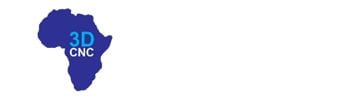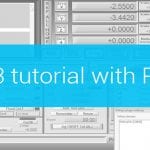To update your PlanetCNC Mk3 series controller firmware with PlanetCNC TNG software make sure that your PlanetCNC USB driver is updated to the latest version and that PlanetCNC controller firmware is updated with the latest version of CNC USB controller software(if you are migrating from CNC USB sw to PlanetCNC TNG sw for the first time).
-This link will guide you on how to update your PlanetCNC USB driver: Updating to new PlanetCNC USB driver
-You can download the latest version of CNC USB controller software here: PlanetCNC software download page
-You can learn how to update your controller’s firmware with CNC USB sw here: Update firmware of controller
Migrating from CNC USB sw to PlanetCNC TNG sw for the first time:
After you successfully update your controller firmware with the latest CNC USB controller software version, start PlanetCNC TNG software and click: File/Settings/Connection
Your controller should be recognized by PlanetCNC TNG software by displaying the controllers serial number and its version(V1):
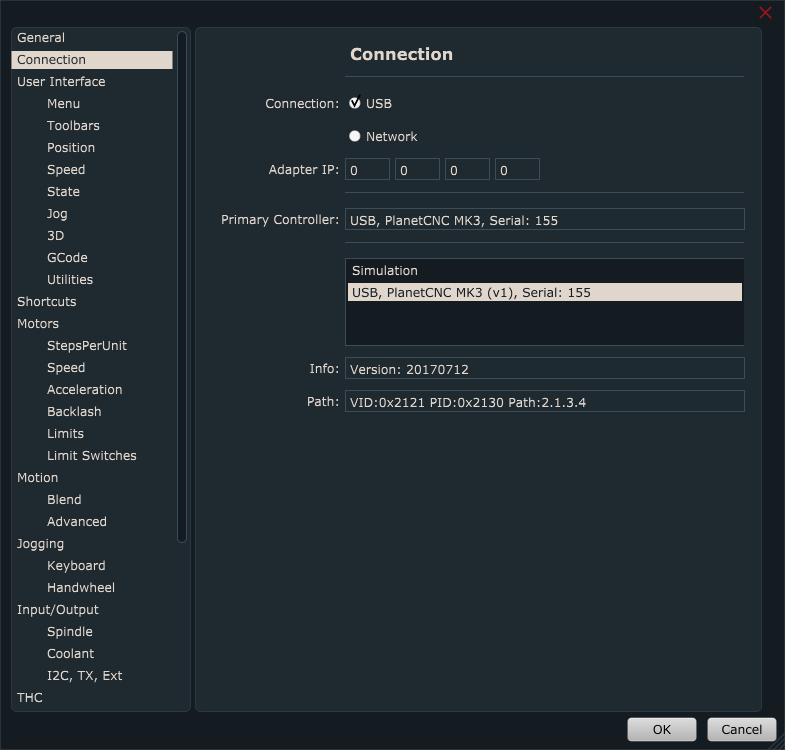
Close settings by clicking OK.
Update PlanetCNC controller firmware with PlanetCNC TNG software:
Click: Machine/Controller/Firmware Update
After the update this message is displayed:
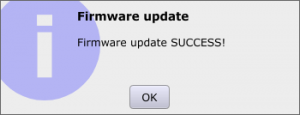
You can check the newly updated controller in settings, Info bar will display the controllers firmware version:
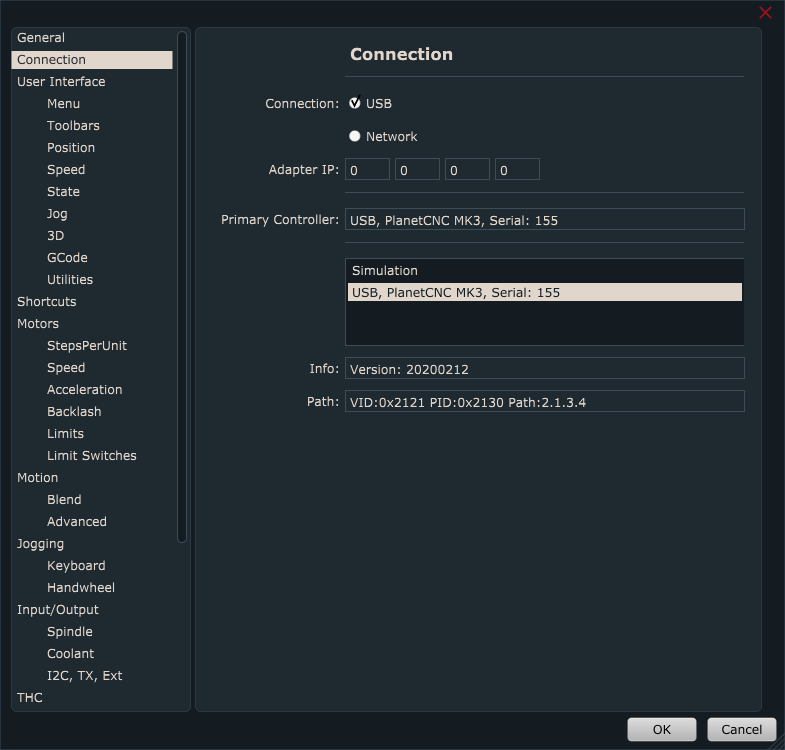
The controller is now updated to the latest PlanetCNC TNG firmware version.
PLEASE NOTE!!!
If you want to use CNC USB controller software once your controller is updated with PlanetCNC TNG software:
-In PlanetCNC TNG click: File/Settings/Connection-> make sure that your controller is selected as “Primary controller”
-In PlanetCNC TNG click: Machine/Controller/Advanced/Revert to V1
-Close TNG
-Open CNC USB controller software and update firmware: Machine/Update Firmware