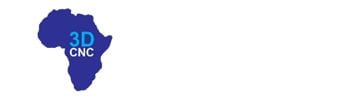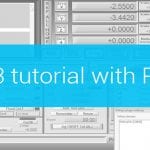We used freshly installed Linux – Ubuntu MATE distribution for this guide. Please note that distributions differ one from another so these steps may not be suitable for all distributions and installation methods may vary.
1.) Start your Ubuntu MATE system.
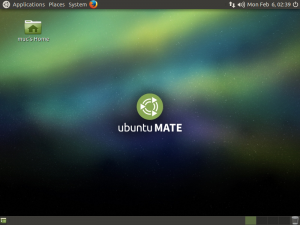
2.) Using your web browser, download PlanetCNC TNG version from PlanetCNC download page: PlanetCNC TNG download page
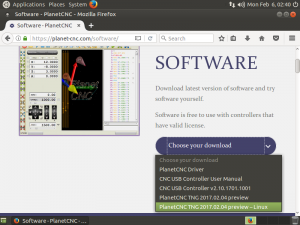
Under download options choose “PlanetCNC TNG preview-Linux” and click
“Download” button:
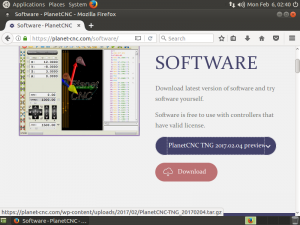
3.When download dialogue appears, select “Save File” and hit “OK” button:
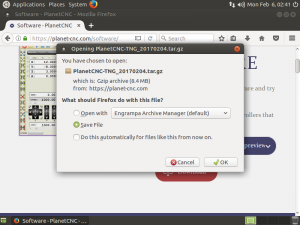
4.)When download is complete, click “Open folder” button:
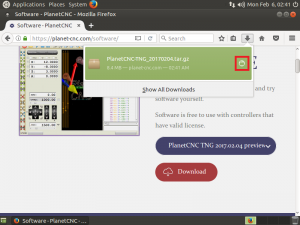
5.) In “Downloads” folder, right click on downloaded file and click: “Extract To…”:
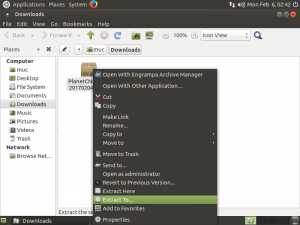
6.)Extract dialogue will appear, click: “Create Folder” button:
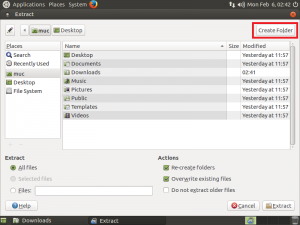
7.) Type in the name of new folder: PlanetCNC
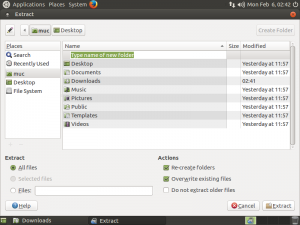
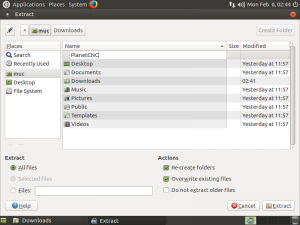
8.) Open PlanetCNC folder and click “Extract” button:
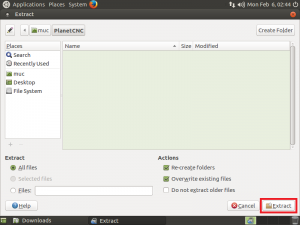
9.) Extracted files will now populate PlanetCNC folder:
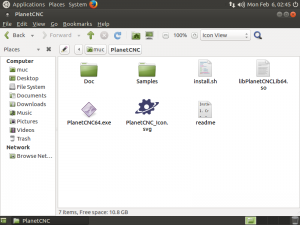
10.) Right mouse click on blank space and click: “Open in Terminal”
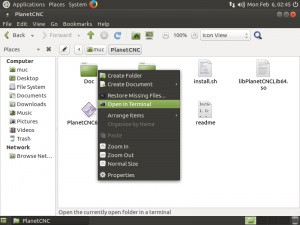
11.) Terminal window will appear:
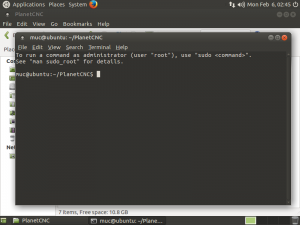
12.) Write: sh install.sh
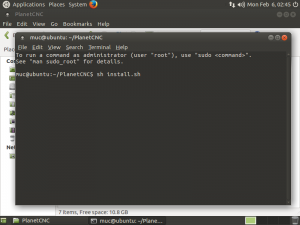
13.) Type in your root password and hit enter.
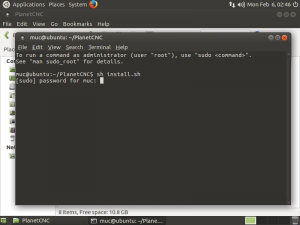
14.) PlanetCNC TNG software will automatically launch