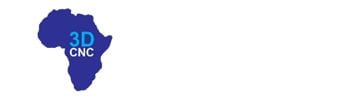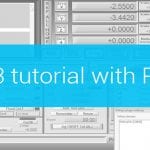One of the most important steps when setting up your machine in PlanetCNC TNG software is configuring machines’ max speed and acceleration values.
With speed and acceleration values that are not suitable for one’s machine, the user risks lost steps(stepper motor) or increased torque(servo motor), damaged work-pieces, broken machine, and most important, lost time.
To obtain the machine’s max speed and acceleration values, the user should put his machine through various tests. This way user will learn the motion capabilities and limitations of his CNC machine.
With machine max values correctly set, the user can rest assured that his machine will perform safely within its limitations, achieving the best results.
Speed and acceleration settings
Same as we cannot achieve blistering accelerations and record-high speeds with a family car, we also cannot expect miracles with a small desktop CNC machine.
While the main limitation of a car is usually its engine and chassis, the CNC machine’s rigidness and motion capabilities base on its axis motor drives, mechanics, and frame.
Machine motion consists of single motor motion(single-axis movements) and combined motor motion (combined axis movements – e.g. circular motion).
The user would need to obtain max speed and acceleration values for both types of working conditions, single motor motion as also combined motor motion.
Single motor speed and acceleration settings are set under:
File/Settings/Motors/Speed & Acceleration:
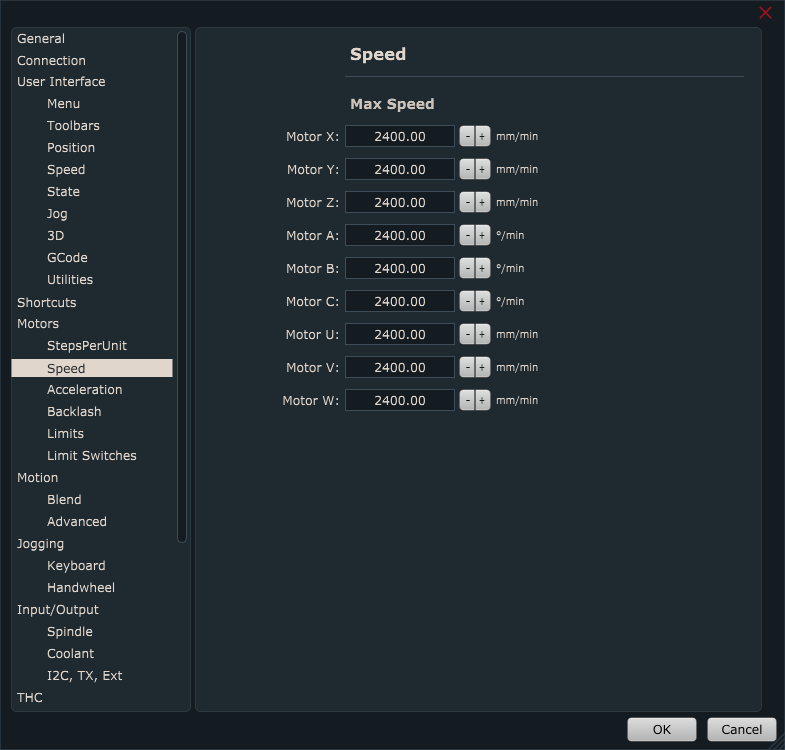
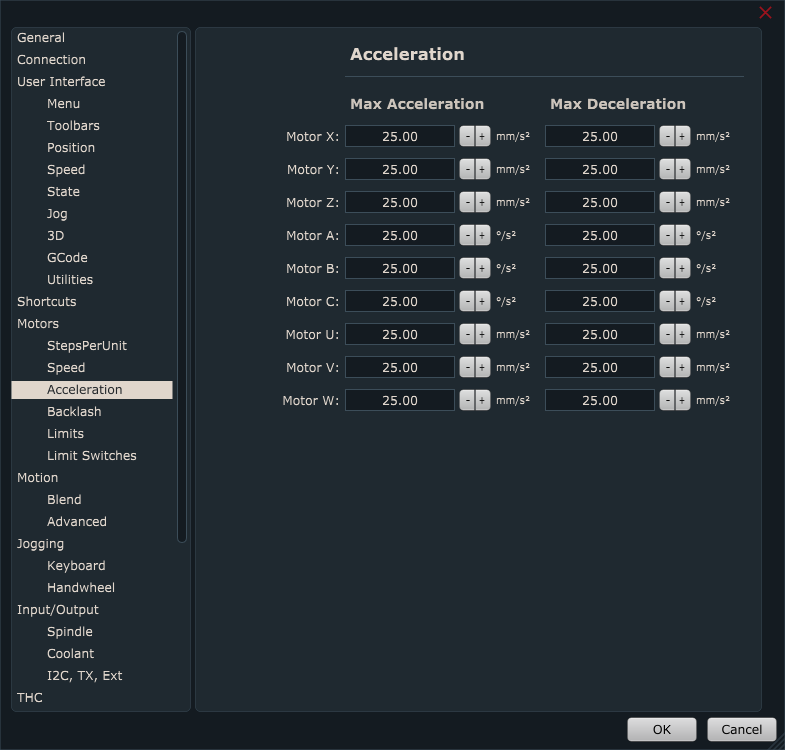
Combined motor speed and acceleration settings are set under:
File/Settings/Motion → Set Maximum Speed and Max Acceleration and Deceleration:
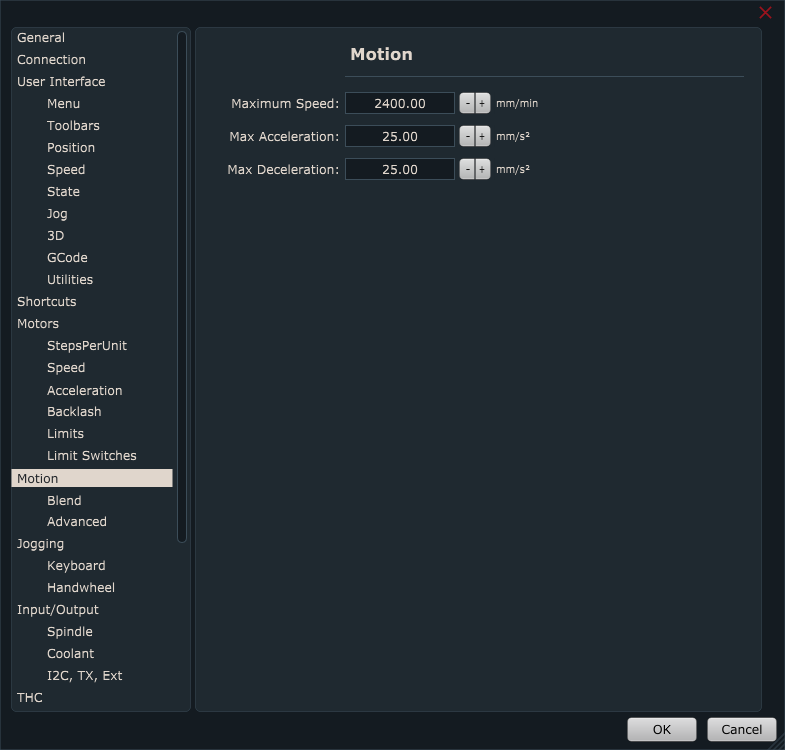
For standard 3 axis linear CNC machines, speed and acceleration values under Motors/Speed & Acceleration and Motion/ Speed & Acceleration are usually the same.
Machine tests
Motion tests will help with an approximation of suitable max speed and acceleration values of your machine. Like mentioned earlier, you would need to perform tests for both, single as the also combined motor motions of X, Y, and Z axes.
Z-axis motion is a little more specific than XY axis motion since Z-axis usually carries a spindle motor which represents the constant load on the Z-axis motor. With motion such as hole array drilling and PCB hole drilling, we can test Z-axis motion capabilities.
It is recommended that some of these tests are performed also while the machine is actually cutting/machining.
When a machine cuts through material, motors need to maintain speeds and accelerations while also dealing with resistance from the material. Tests performed under these conditions can affect final max speed and acceleration values.
Prior to performing tests with your CNC machine, we would recommend that you follow this tutorial: Adding user commands. This tutorial will guide you on how to add user command programs into PlanetCNC TNG. User command programs used in tutorials will be used as machine test programs.
Single-axis speed and acceleration test
For this test you will move each axis independently in both directions. Start with default setting values, which are Speed = 2500 [mm/min] and Acceleration = 25[mm/s2].
You can start with the X-axis, then the Y-axis, and as of last Z-axis.
To move each axis you can use jogging keys or you can write a short g-code program that would move each axis in desired distances and directions.
Trough out the test, configure Speed and Acceleration setting values depending on the given results of each test. If results indicate that axis could handle higher values, increase them, and if motor loses steps, lower these values. Please note that any unusual noises, vibrations, machine frame movements also indicate unsuited speed and acceleration values.
Hint: While acceleration values can be configured only via settings, you can set different speeds for testing by using the JOG speed window. Double click on the value and insert a new one.
Note that max jog speed is limited with max motor and motion speed values from settings.
Speed and Acceleration values that will be obtained with this test should be used for all further tests.
Combined axis speed and acceleration tests
The machine will use combined axis motion to perform these tests.
Rounded Square test
For this test, you will use the “Round Square” user command. This feature generates a toolpath program for squares with round corners. The machine will perform round corners using combined axis motion, which is perfect for our test.
This test can be compared to a car cornering on a race track. If the car gets thrown out of the track when passing through the corner, then it is safe to say that car’s speed was too high. If your machine will lose steps or motors will stall when traveling through around corners, then the set speed was too high.
Under Machine/User Commands, locate the Rounded Square option and start it:
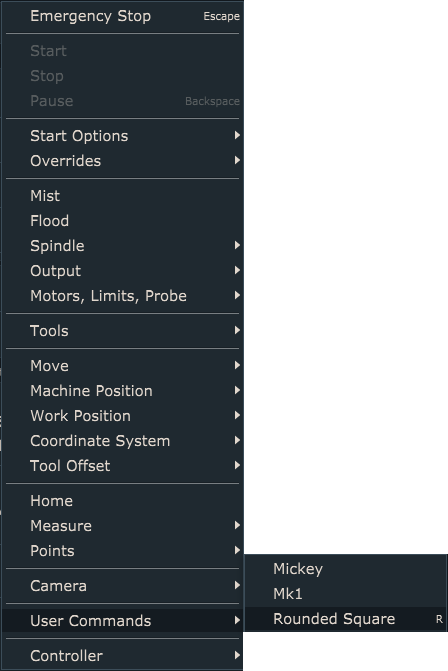
Displayed dialog offers you to insert values for Size, Radius, Speed, and Loop:
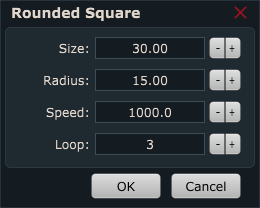
Size: Size of square sides. This value should be high enough so that the machine can achieve max speed over each square side.
Radius: Equation offers you to calculate the minimum radius that your machine will still be able to travel without lowering its speed, thus obtaining constant speed trough out the whole toolpath. Values for speed and acceleration (v and a) are those that we obtained with the single-axis test.
Speed: Max speed, speed value obtained with single-axis speed and acceleration test.
Loop: Number of times the machine will execute this square toolpath. Multiple executions of this toolpath program back to back can help with the better observation of machine motion.
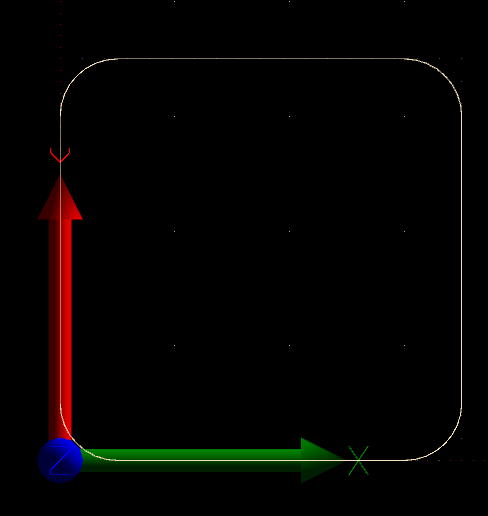
Click OK to start execution of the square program and under speed dial observe if machine speed will change at any point:
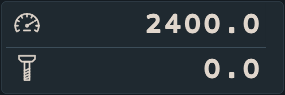
If your machine performs this square toolpath with constant speed and without any problems, this indicates that your single-axis max speed and acceleration values are suitable for your machine.
Mickey test
This g-code program uses motion which makes for a great test of combined axis motion.
Since this program does not use the F-word command it would be best to set it under File/Settings/Program Options → Feed Speed (Use max speed value obtained with single-axis speed and acceleration test.)
Under Machine/User Commands, locate the Mickey option and start it:

NC drill test
Hole array drilling and PCB drilling are great examples of Z-axis motion where you can test your Z-axis capabilities. Like mentioned earlier, the Z-axis motor needs to maintain position while also carrying spindle motors weight. With rapid and continuous Z-axis motion, inertia can cause for Z-axis motor to lose steps.
For this test, your machine should perform an NC drill program file where the machine drills lots of holes. Perform this test at max speed and acceleration values obtained with single-axis speed and acceleration test.
Under Machine/User Commands, locate the Mk1 option and start it:
For Feed Speed and Plunge Speed set max speed value obtained with single-axis speed and acceleration test.
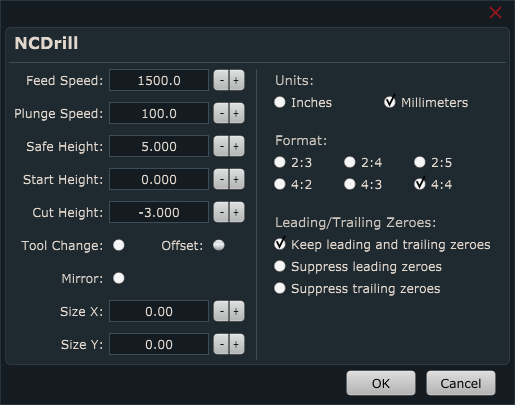
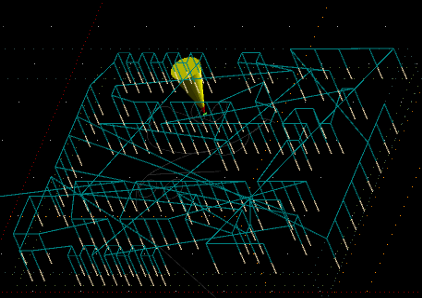
If lost steps or any other motion error occurs during these tests, you would need to lower max axis motor speed and acceleration values and repeat single axis speed and acceleration tests again. Then use new max values with combined axis speed and acceleration tests.